Shutdown
sudo docker stop -t 300 storagenodeStart
sudo docker start storagenodeList containers
sudo docker container lsUpdate Ubuntu
sudo apt update
sudo apt upgrade -y
sudo rebootSet Synology to auto-update.

Shutdown
sudo docker stop -t 300 storagenodeStart
sudo docker start storagenodeList containers
sudo docker container lsUpdate Ubuntu
sudo apt update
sudo apt upgrade -y
sudo rebootSet Synology to auto-update.
Quick Start Node Setup Documentation
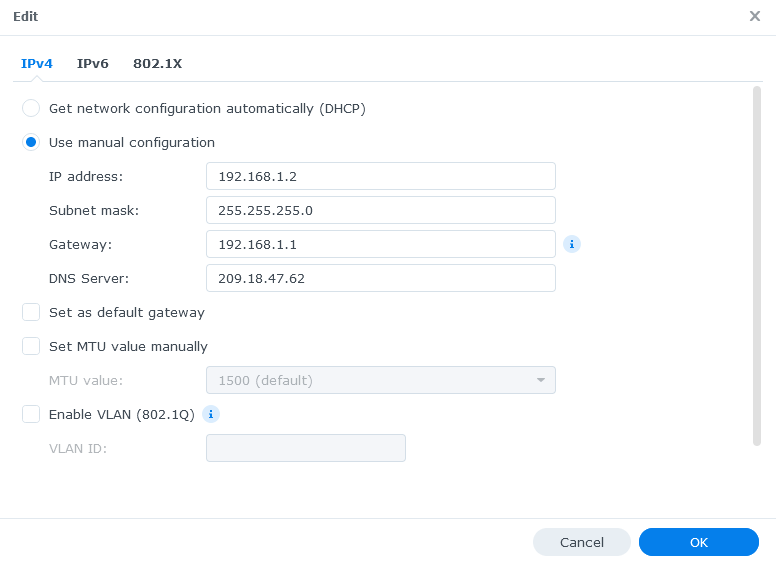
sudo -icurl -L https://github.com/storj/storj/releases/latest/download/identity_linux_amd64.zip -o identity_linux_amd64.zip7z x identity_linux_amd64.zipCHMOD the StorJ data
sudo chmod -R 777 /volume1/storj/data/storageIf you’re running multiple containers, make sure to change the name of each container.
sudo docker run --rm -e SETUP="true" \
--user $(id -u):$(id -g) \
--mount type=bind,source="/volume1/identity/storagenode/",destination=/app/identity \
--mount type=bind,source="/volume1/storj/data/storage/",destination=/app/config \
--name storagenode storjlabs/storagenode:latest
For multiple nodes, use this command
sudo docker run -d --restart unless-stopped --stop-timeout 300 \
-p 28968:28967/tcp \
-p 28968:28967/udp \
-p localNASIP:14003:14002 \
-e WALLET="0x00000" \
-e EMAIL="email@theabyss.dev" \
-e ADDRESS="publicIP:28968" \
-e STORAGE="#TB" \
--user $(id -u):$(id -g) \
--mount type=bind,source="/volume2/identity/storagenode/",destination=/app/identity \
--mount type=bind,source="/volume2/storj/data/storage/",destination=/app/config \
--name storagenode2 storjlabs/storagenode:latestIt’s always a good idea to change the standard SSH (Secure Shell) port unless you plan on disabling SSH all together. This will prevent hackers from brute forcing into your system. Instead of 22, use something like 93702. Really any 5 randoms numbers will work.
Under “Control Panel” select “Terminal & SNMP”. You’ll see a checkbox to enable/disable SSH. Check the SSH box and then simply change the port number in the input field.
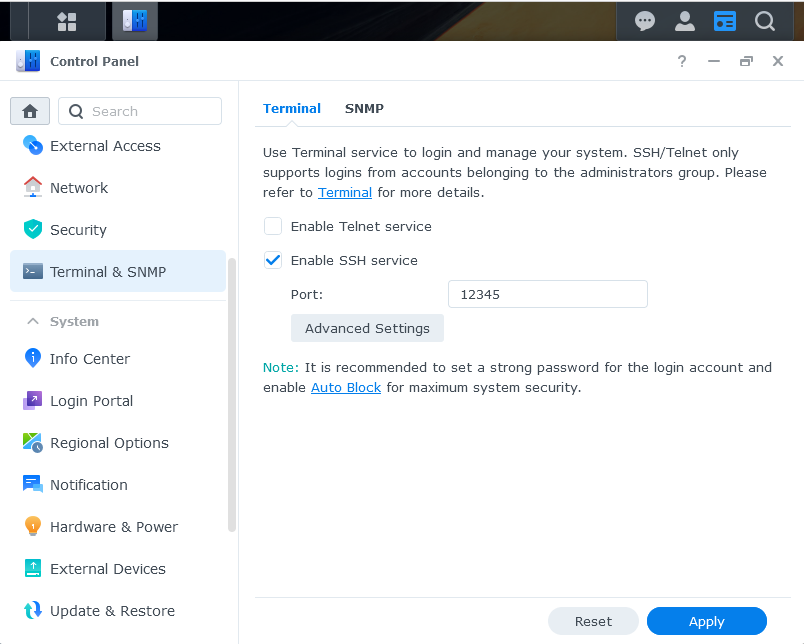
For best security, when you’re done using SSH go back to these settings and disable SSH all together.
To access SSH, download PuTTY